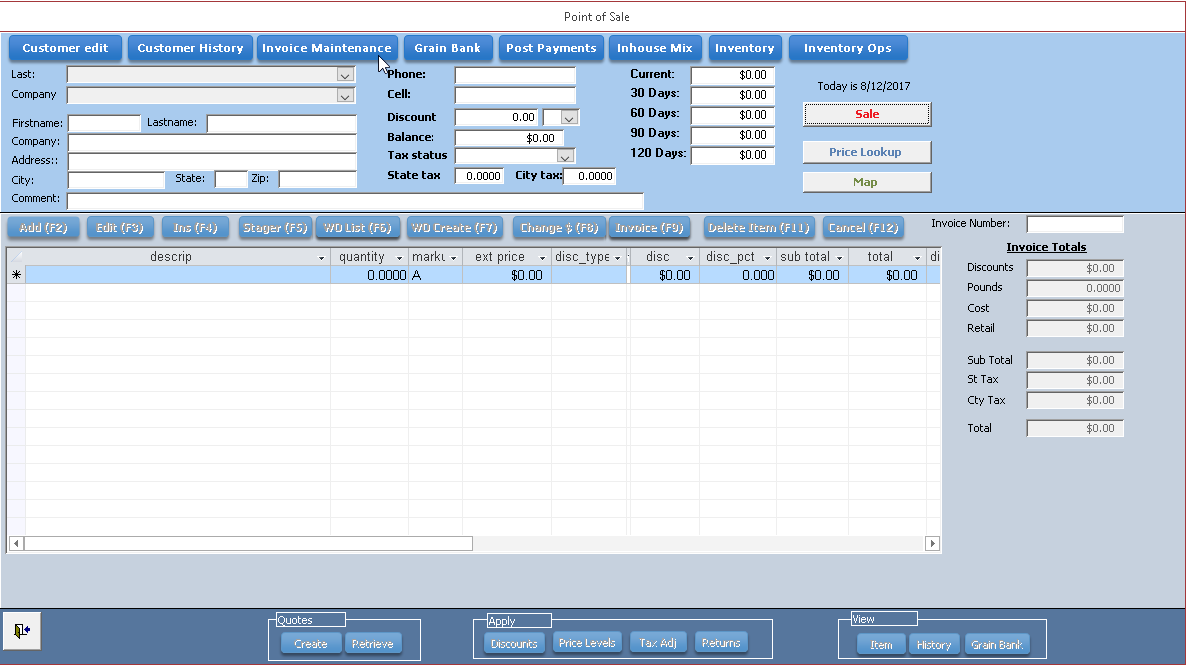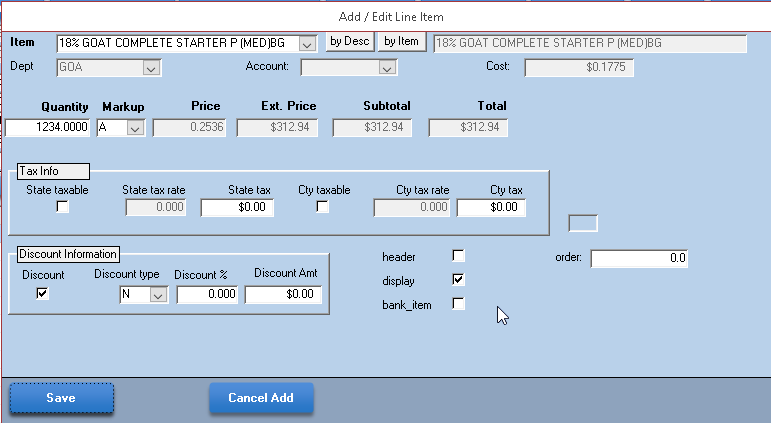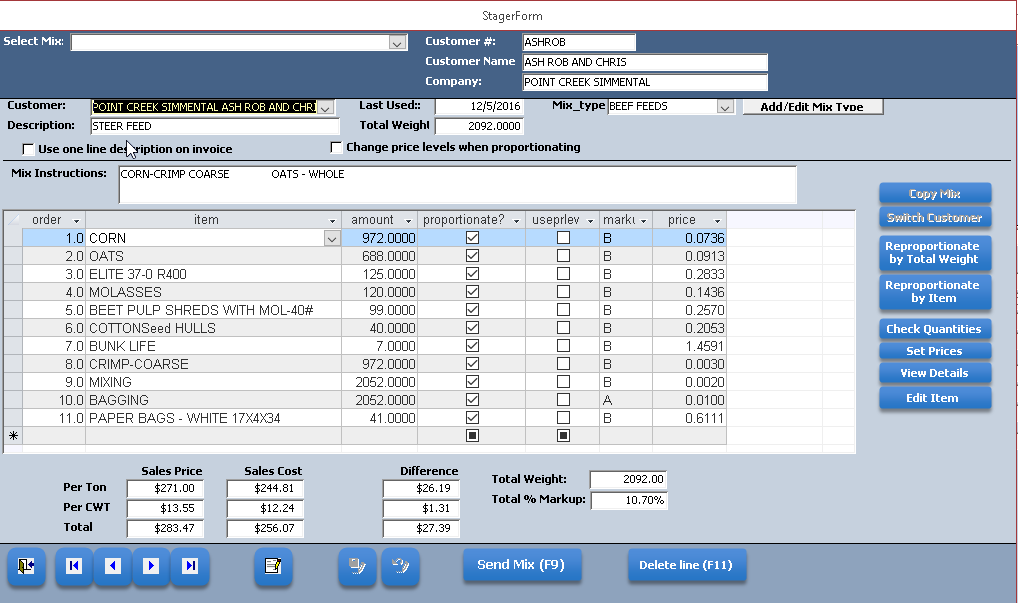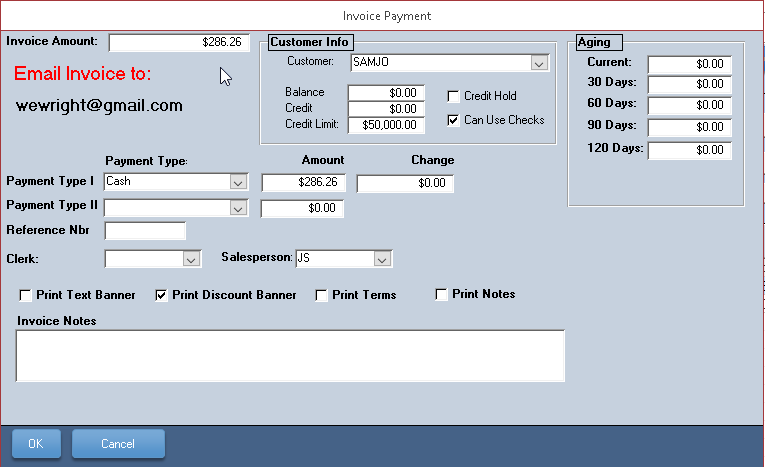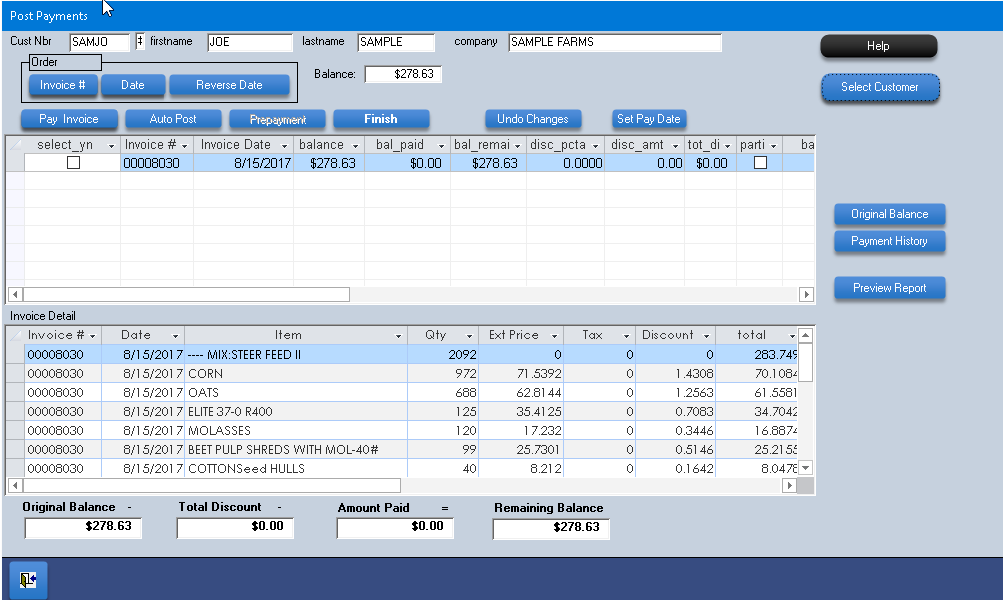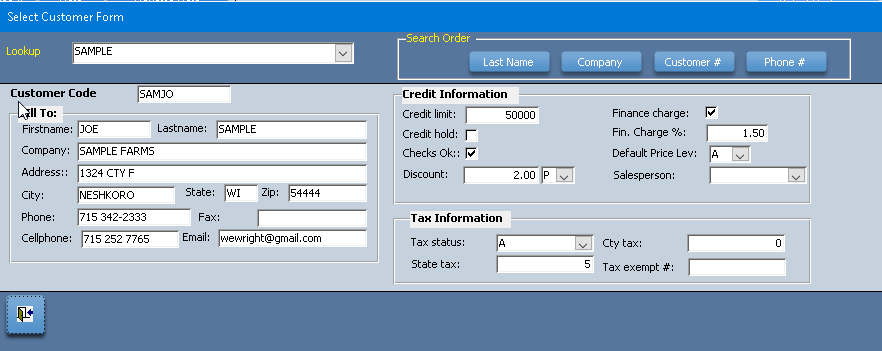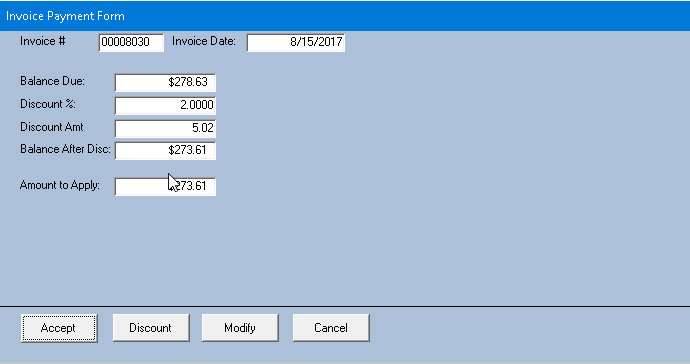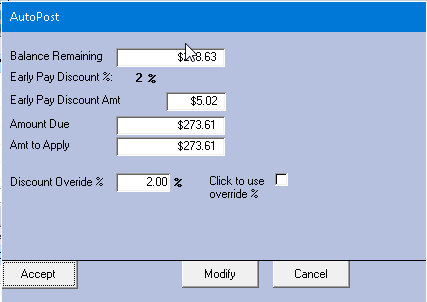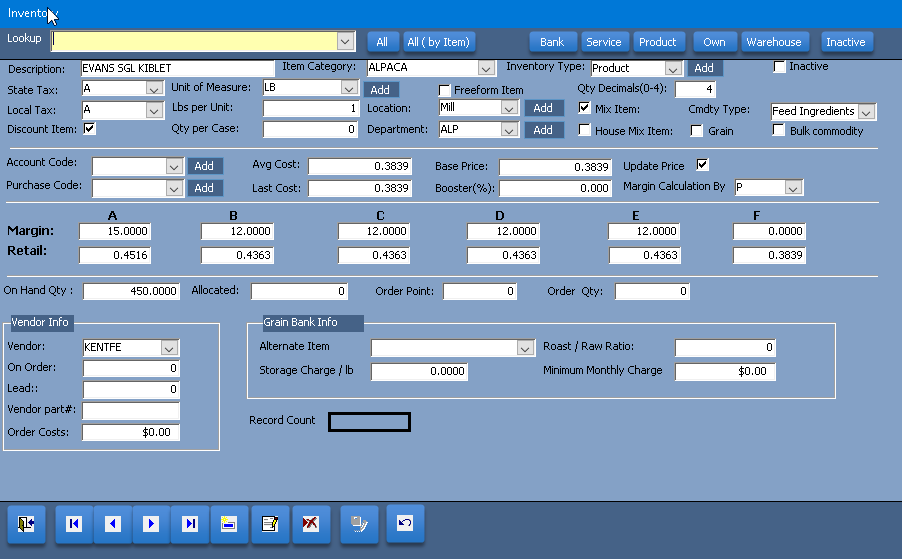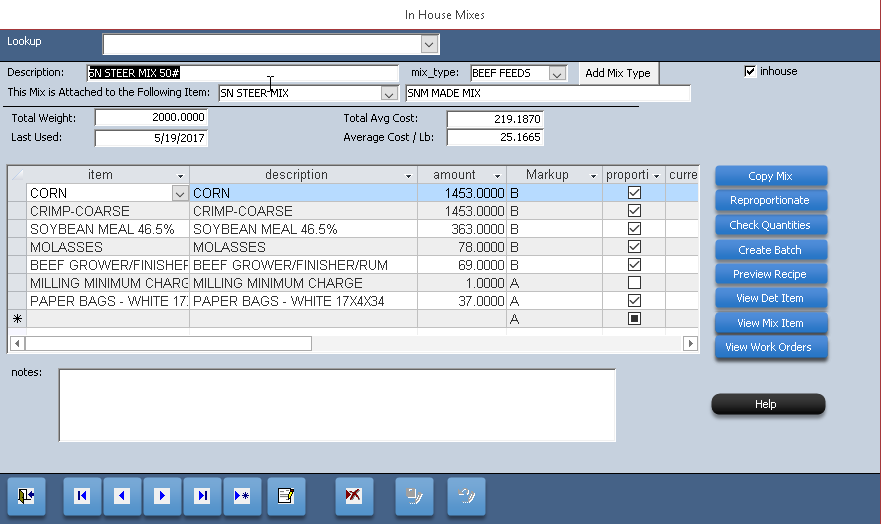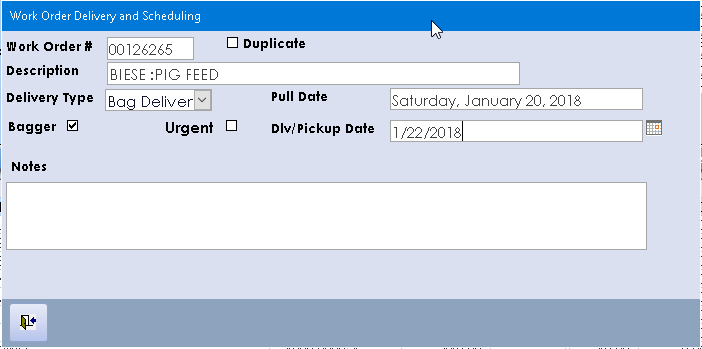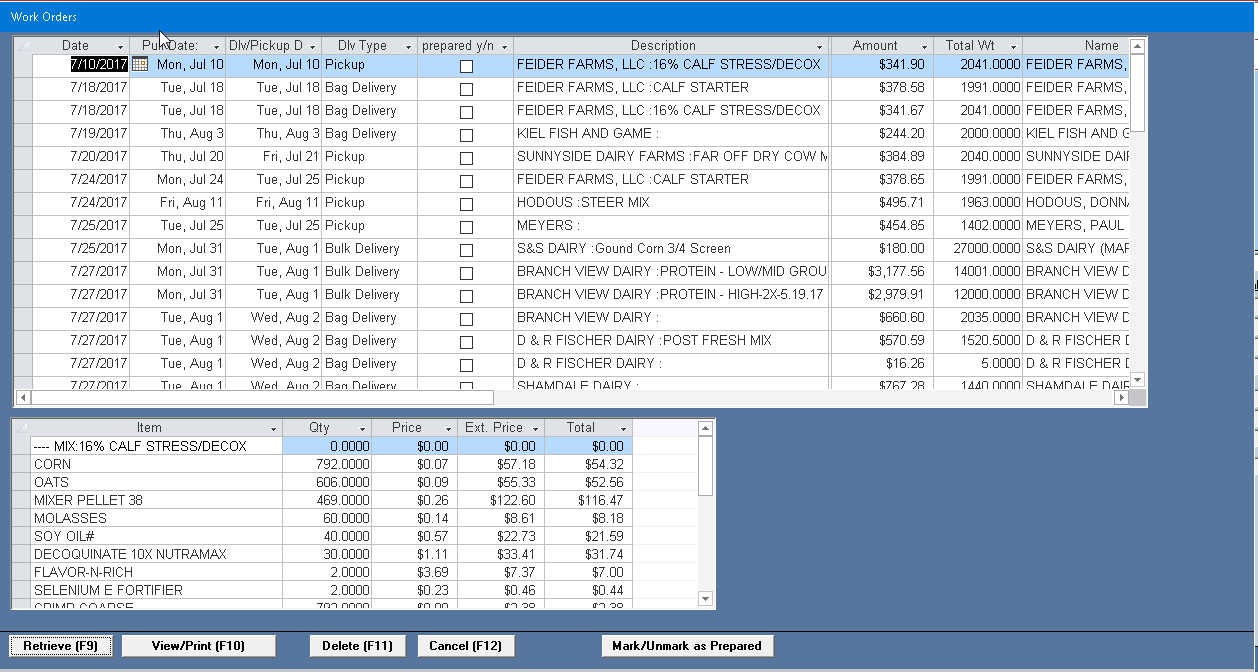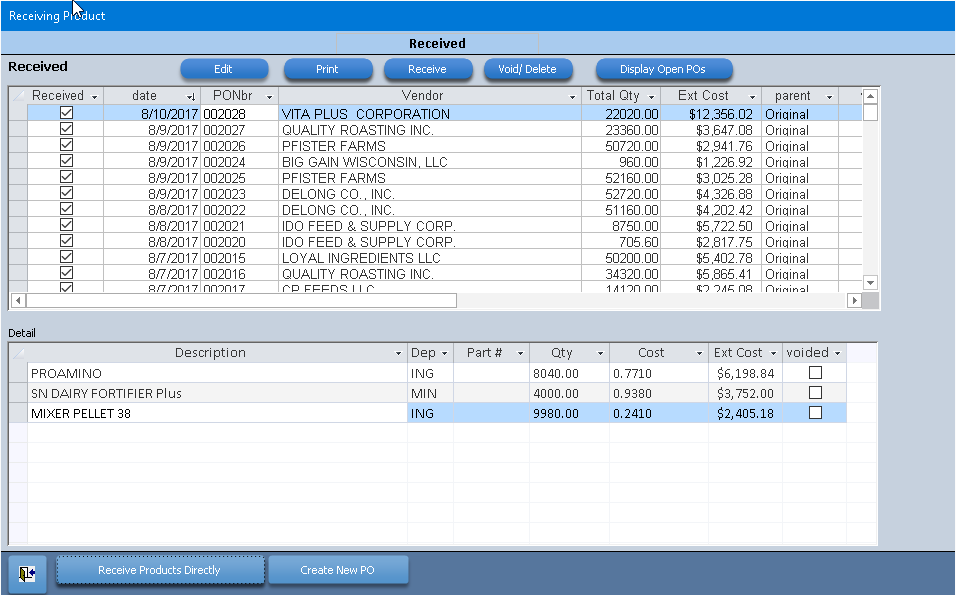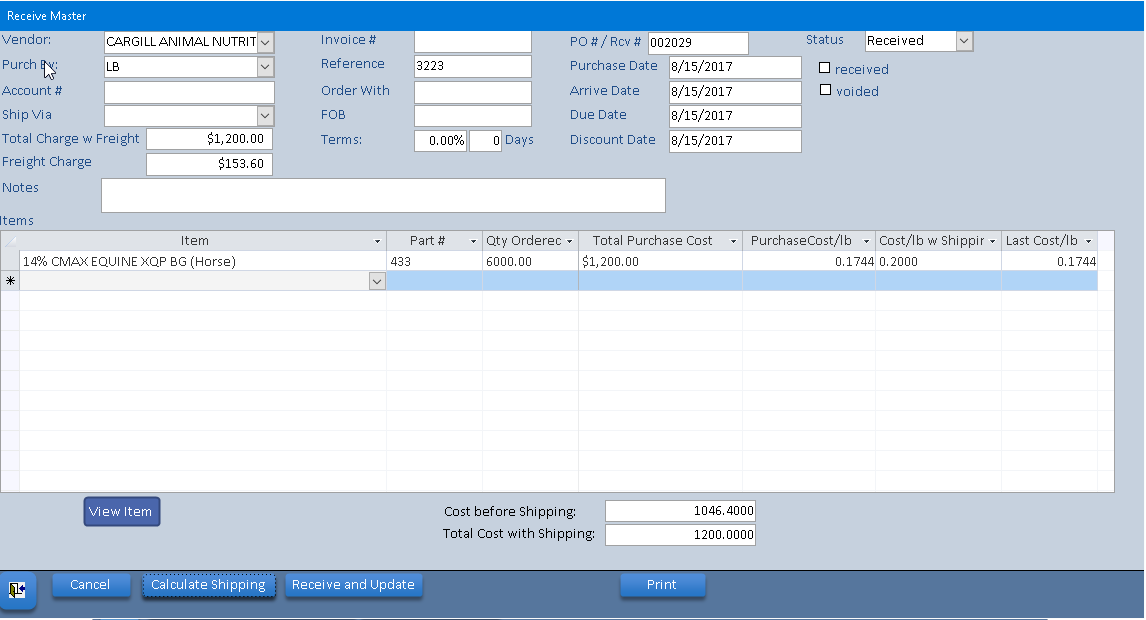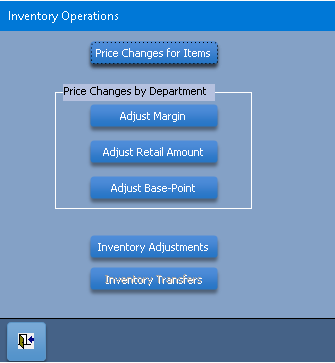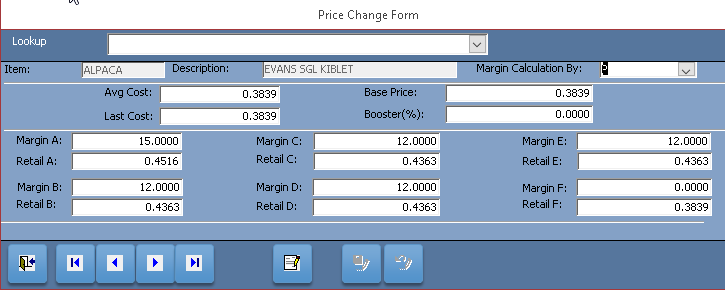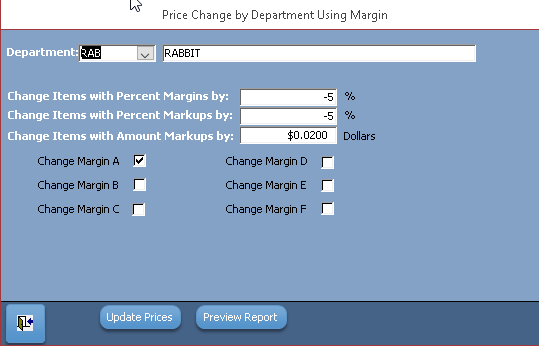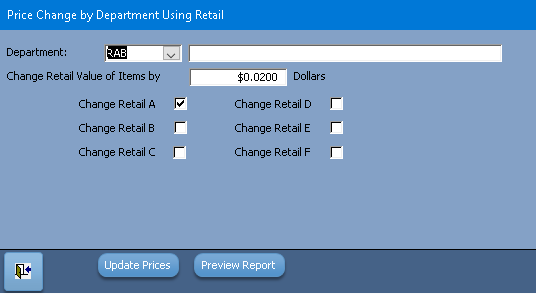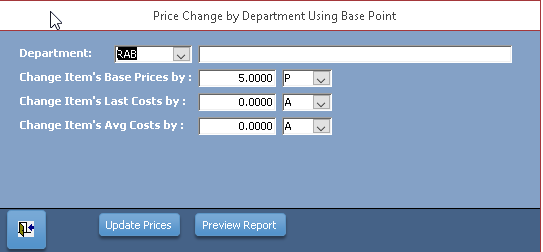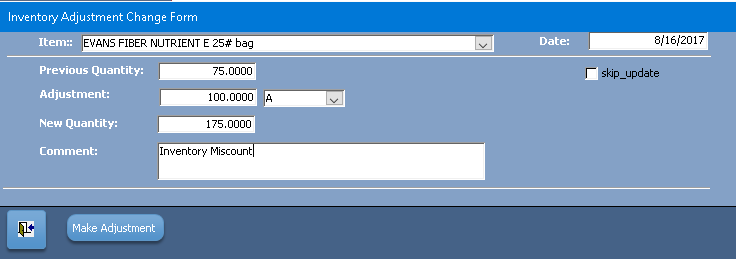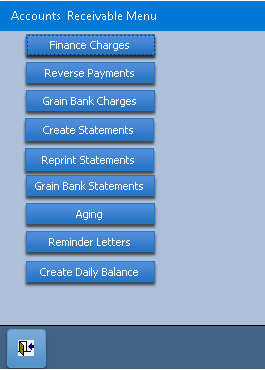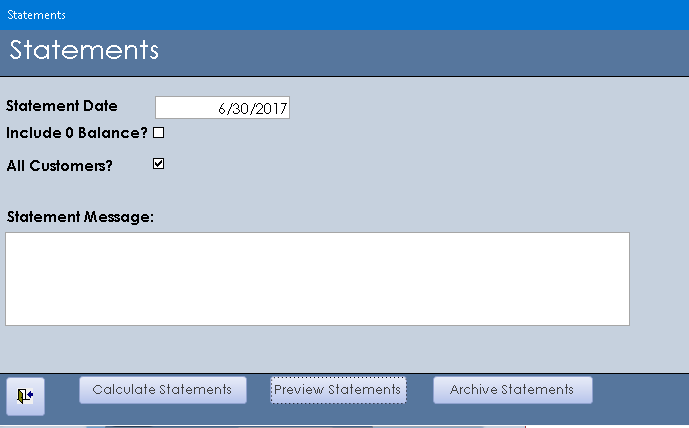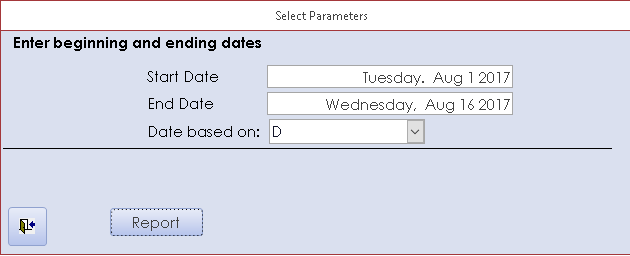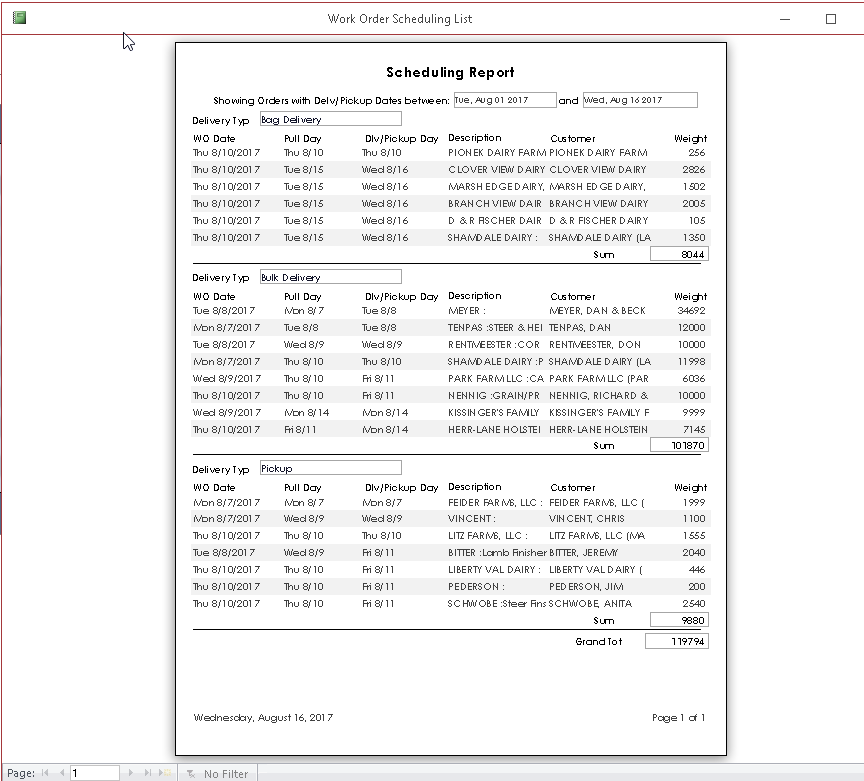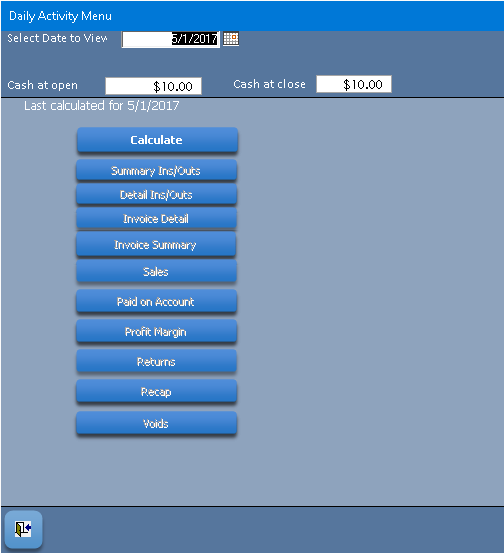FAQs
How do I Sell a Product?
1. After Logging in, click the Point of Sale button to bring up the Point of Sale Form
2. Click the red Sale button3. Select a customer (listed by last name). If you you want to look up a customer by company, hit [Tab] and select the company.
4. Click the Add button. This will bring up the Select Product Form
5. Select a product, enter quantity and markup and then click the Save button.
6. Repeat items 4 and 5 as needed.
7. If the customer has custom mixes, you can add these mixes by clicking the Stager button and sending the mix to the Point of Sale screen. .
8. When you are finished adding items to the invoice, click the Invoice button. This will bring up the Payment Form
9. Enter Payment type(s) and then click the OK button.
10. Examine the previewed invoice. Right click and select Print.
11. Upon closing the invoice, you will be prompted with the message "Did invoice print OK?" If you select Yes, the invoice will be processed. If you select No, the processing will be cancelled.
How do I Post a Payment?
1.) From the Main Menu or the Point of Sale Form, click on the Post Payments button.
2.) Click on the Select Customer button and select the customer whose payment you wish to post.3.) Select an individual invoice to pay and click on the Pay Invoice button, or . . .
4. Select Auto Post. This feature, based on the amount of payment, will post to as many invoices (oldest first) as the payment amount will justify.
How do I Create an In House Mix?
1. First set up an Inventory item that will represent the In house mix. Make sure the checkbox [House Mix Item] is checked
2. From the main menu, select In House Mixes3. Click the Add Record Button and enter thew description, the mix type and the associated inventory item.
4. Add all inventory items and quantities that make up this mix.
5. Click Create Batch. During this process you will be prompted to enter the weight of the batch, and you will have the option of prinintg the recipe and creating and printing a work order.
How do I Create a Work Order?
1. From the Point of Sale Form, after selecting the items, click on the the W/O Create button. You will be prompted for a description and then for the required delivery and scheduling information. Following this, you will have the option of printing the Work Order.
How do I Retrieve a Work Order?
There are two ways to retrieve a work order:
1. All Customers:From the Point of Sale Screen, Click the Sale Button and then click on the W/O List button to select a recently created work order.from any customer.
2. One Customer:From the Point of Sale Screen, Click the Sale Button and select a customer. Then click on the W/O List button to select a work order from that customer.
How do I Purchase and Receive Products?
1.) Click on the Ordering/Receiving button.
2.) Click on the Receive Products Directly button.
3) Enter the vendor, purchased by, reference number and the total charge (including freight).
4) Add the items and quantities you are receiving.
5) When you are done, click on the [Calculate Shipping] button.
6) Click on the [Receive and Update ] button.
How do I Create a Sales Promotion?
1.) From the Main Menu, click the Promotions button
How do I Adjust Prices and Quantities in Inventory?
1.) From the Main Menu, click the Inventory Operatons button.
You can change individual items or you can change a group of items based on department2.) To change an individual item, click on Price Changes for Items With this option you will be able to change the Last Costy, Base Cost, Average Cost, Margis and Retail Prices for any item.
3.) To adjust the Margins for a Group of Items click on Adjust Margin After selecting the department, you will be able to adjust any of the selected margins by amounts or percents.
4.) To adjust the Retail Amounts for a Group of Items click on Adjust Retail After selecting the department, you will be able to adjust any of the selected retail amount by amounts or percents.
5.) To adjust the Base Point for a Group of Items click on Base Point After selecting the department, you will be able to adjust the Last Cost, Base Cost and Average Cost by amount or percents.
6.) To adjust the On Hand Quantities for specific items, click on Inventory Adjustments Select the item whose quantity you wish to change and make the appropriate adjustment.
.
How do I Create and Print Statements?
1.) From the Main Menu, click on Accounts Receivable
2.) Click on Create Statements3.) Select a statement date (typically the last day of the month).
4.) Click Calculate Statements
5.) When the statements have been calculated you will be notified.
6.) Click Preview Statements to view or print the statements.
7.) Click Archive Statements to permanently store the statements as historical data.
How do I Create Custom Customer Mixes?
1.) From the Main Menu, click the Stager button.
How do I Set up a Grain Bank?
1.) From the Main Menu click the Grain Management button.
2.) From the Grain Management Menu, click the Grain Bank button.
How do I View or Print Work Orders Schedules?
1.) From the Main Menu, click the Work Order Scheduling button
2.) Enter the beginning and ending work order, delivery or pull dates.3.) Click the Report button
How do I View Daily Activity?
1.) From the Main Menu, click the View Daily Activity button.
2.) Select the date you wish to view, enter the opening ang closing cash amounts and click the Calculate button.3.) When the calculations have completed, you will be able to view or print any oif the 10 reports available.